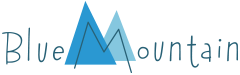ACCOUNT & MEMBERSHIP
My account
How do I change my account information?
Once you are signed into your membership, click the “My Account” link in the top-right corner of the page.
You can use the “My Account” page to change your email address, password and personal information or view your purchase history.
How do I stop receiving emails or newsletters from you?
At the bottom of each promotional email there is an unsubscribe link. Please click this link and then click "SUBMIT" on the page that follows to remove your email address from our list.
When I sign in, I receive a message that the page has been inactive for too long and to try again.
This message appears when the browser you’re using isn’t set up to accept cookies. To change the browser’s cookie settings, follow the step-by-step instructions below for the internet browser you are using. You may also be using a third-party program on your computer that is blocking cookies; you may have to check with the software maker of any security software you use if none of these steps resolves the problem for you.
Make sure that you do not have BlueMountain.com open.
IN INTERNET EXPLORER:
You may have our website address set to “Always Block.” If it is, please set it to “Always Allow.”
- 1. Open Internet Explorer.
- 2. At the top of the browser window, click on “Tools.”
- 3. From the menu, choose “Internet Options.”
- 4. Click on the “Privacy” tab.
- 5. Click on “Advanced.”
- 6. On the screen that appears, make sure that you have the following settings:
- • Check “override automatic cookie handling.”
- • Accept first and third-party cookies.
- • Check “Always allow session cookies.”
- 7. Click “OK.”
- 8. The main privacy screen will appear again. Click on “Edit or Sites.”
- 9. In the address of web site box, type “www.BlueMountain.com.”
- 10. Click “Allow.”
- 11. The site will appear in the lower box. Click “OK” and close all the windows.
- 12. Reopen Internet Explorer and go to https://www.BlueMountain.com.
Try to sign in and access your members-only content.
IN FIREFOX:
- 1. Click on the orange Firefox button.
- 2. Click on “Options.”
- 3. Click on the “Privacy” tab.
- 4. Change the drop-down next to “Firefox will” to say, “Use custom settings for history.”
- 5. Check the boxes for “Accept Cookies from Sites” and “Accept Third-party Cookies” and make sure the drop-down box next to it says, “Until They Expire.”
Your browser may also be blocking our website. Please follow the instructions below to allow our site:
While still in the “Privacy” tab please click on “Exceptions.” You may have our website address set to “Block.” If it is, please highlight BlueMountain.com and click “Remove Site,” and then type BlueMountain.com in the address bar field and click “Allow.” Then click “OK” and reopen BlueMountain.com and you should be all set!
IN SAFARI:
- 1.Click on Preferences.
- 2. Click on Security.
- 3. Set the Accept Cookies preference to “Always.”
- 4. Close the Preferences window.
IN CHROME:
- 1. Click the Chrome menu on the browser tool bar. Select “Settings.”
- 2. Click “Show Advanced Settings.”
- 3. In the “Privacy” section, click “Content Settings.”
- 4. In the “Cookies” section, you can change the following cookie settings: “Allow cookies by default.”
Make sure “Allow local data to be set” is selected to allow both first-party and third-party cookies. If you only want to accept first-party cookies, select the “Block third-party cookies and site data” checkbox.
If you continue to have trouble, please don’t hesitate to contact us.
How do I join?
Thank you for your interest in joining BlueMountain.com! To become a member, please follow the steps below.
New Member:
- 1. Click on “Join” located at the top right-hand corner.
- 2. Enter your email address and click on “Continue.”
- 3. Please enter your account information. Also, ensure the membership selection is correct and enter your payment information.
- 4. After reviewing your information, click on “Start Membership” and you are all set to begin sending ecards!
Returning Customer:
- 1. Click on “Join” located in the top right-hand corner.
- 2. Enter your email address and password and click the orange sign-in button.
- 3. Select from our monthly, 1-year or 2-year membership terms.
- 4. Enter the required personal and payment information.
- 5. Please ensure the membership selection is correct.
- 6. Review our Terms of Service and Privacy Policy and understand that your membership will renew automatically in accordance with our auto-renewal program.
- 7. Click on “Start Membership” and you are all set to begin using your new membership.
Please note: if you are already a member, click on “Sign In” located at the top right-hand corner.
My password
Why can I no longer sign in with my Facebook account?
Facebook sign-in is no longer available to customers that joined BlueMountain.com with the Facebook Login option. When it was removed, we sent an email to inform you that we converted your account to email sign-in and we also sent a password reset email at the time.
If you didn’t receive these emails or no longer have access to them, simply click here and we will send a link to you to reset your password. Please be sure to enter the email address that was associated with your Facebook account when you joined BlueMoutain.com via Facebook Login.
If you still have trouble accessing your account, please submit a question to our helpline (below) or call us on weekdays between 9 a.m. – 5 p.m. EST at 1-888-254-1450.
I forgot my password
We will be happy to help you retrieve your password. Simply click here and we will send a link to you to reset your password.
How do I change my password?
Once you are signed into your membership, click the "My Account" link at the top of the page. Next, click on "Change Password" and follow the instructions on the page to complete the process.
If you would like to change your password now, please click here to reset your password.
I no longer have access to the email address for this account
If you no longer have access to the email address associated with your account, you can contact us for help. For more information, please check out our password FAQs.
What are the password requirements?
For your security, we now require your BlueMountain.com password to have 8 or more characters, include a mix of uppercase and lowercase letters, and at least 1 number. When you create a new password, it cannot match your previous password. We encourage the use of symbols (!@#$%^&*) and remind you that the best way to protect your information is to use a unique password for each account or website and make sure it is something only you would be able to guess.
I have not received my password reset email. What do I do?
Please know that the password reset email link is sent as soon as you submit your email address. Depending on your email provider, it may take some time for the password reset email to arrive in your inbox. Please allow for at least 1 hour for the email to be received by your email account.
This email may also have been routed to your junk or spam email box. If you still do not see the email appear in your inbox, please check your junk mail to make sure that the messages are not being routed there.
To remedy this situation for any future emails, please add the following email addresses to the address book associated with your email client (AOL, Outlook, Yahoo, etc.):
services@support.BlueMountain.com
Once you have added this address, please follow the steps below to resend the link:
- 1. Click here and enter the email address associated with your account into the form field and select the “Continue” button.
- 2. An automated email from BlueMountain.com (services@support.BlueMountain.com) will be sent to you. Follow the prompts included in the email to complete your password reset.
- 3. Please note: the email link to reset your password will expire in 24 hours.
If you have not received the password reset link within 1 hour and you cannot locate it in your spam and junk mailbox and you have added the services@support.BlueMountain.com email address to your address book, please call Customer Support at 1-888-254-1450 so we can assist you further. We are open Monday through Friday from 9:00 a.m. to 5:00 p.m. EST.
When I sign in, you say my email and password are not in the database.
If you’re getting the error message: “Sorry, we couldn’t find that email or password in our database. Please correct your email and password,” you may be inputting an address or password that does not match what we have on file for your account. Please correct your email or password. Some of the more common reasons for this are:
- 1. Quotation marks, brackets or spaces before or after the email address.
- 2. Automatic fill-in of password information by your computer.
Please be sure to remove any additional characters or spaces from your email address, and remove any automatic entry into the password field before attempting to log in.
If you would like to reset your password please select 'Forgot Your Password' located on the login screen. An email will be sent to you with steps to reset your password.
My Paid Membership
Does the subscription fee for my membership include tax?
For USA and Canada customers, the subscription fee advertises the price for your membership and it does not include taxes. However, we may be required to collect tax based on local tax requirements in your country, state, territory, county or city. These amounts can change over time and are based on the information you provided and the applicable tax rate at the time your membership began or as it is subsequently renewed.
For UK and Australia resident customers, the subscription fee shows the total price for your membership, including VAT or GST at the standard rate applicable in your country.
How do I change my payment information?
Please be sure you are signed in to your BlueMountain.com membership. Click on “My Account” at the top-right corner of our website. Simply click on “Payment and Billing” on the left-hand side to update your payment information from the “My Account” page.
You can choose to pay by credit or debit card, Pay Pal or by an electronic check.
How much does a membership cost?
Details about our monthly, annual and two-year membership plans can be found here. All memberships include access to hundreds of digital greeting cards for every occasion and the ability to print paper cards at home. To join, please go to www.BlueMountain.com and click on the “Join” button at the top of our website.
What is the price to renew my membership?
Please follow these directions to review your subscription to BlueMountain.com.
- 1. Once you are signed into your membership, click on “My Account” located in the top right of the page.
- 2. Click on “Order History.”
This will allow you to see what type of membership you have, when you started the membership and when it will renew or expire. The renewal fee will be available within 60 days of the renewal date.
Can I see my order history?
Please follow these directions to review your subscription to BlueMountain.com.
- • Once you are signed into your membership, click on “My Account” located in the top right of the page.
- • Click on “Order History.”
- • This will allow you to see what type of membership you have, when you started the membership and when it will renew or expire.
- • The renewal fee will be available within 60 days of the renewal date.
Can I set up my account to automatically log me in?
If you would like to be automatically recognized as a member upon visiting the site, select “Sign In” at the top of the page and simply check the box next to “Remember Me” on the sign-in page. If you choose to have the site automatically remember you for each visit, please note:
- 1. Make sure that you do NOT sign out when you leave the site. If you do, you will need to sign in when you return.
- 2. If you clear your cookies, you will need to sign in on your first visit back to our site after you have deleted them. Clearing your cookies essentially erases your computer’s memory of having visited our site. Once you sign in and ask to be remembered again, you will not have to sign in again unless you clear your cookies again.
- 3. If you share a computer, you will want to avoid using the auto-login feature. If the person with whom you share your computer is a member of our site and has requested to be remembered each time they visit the site, then you will want to sign out and then sign back in using your own email address and password to access your member tools.
Why did I receive a one-dollar pre-authorization charge on my credit card?
When becoming a member, we asked you for account information so that we could bill to your account our low, yearly membership fee. To verify that the account information that was given to us was accurate, a $1.00 pre-authorization fee was charged to the account to verify that it is an active account.
This charge is placed ahead of time so that your account can be processed effectively and efficiently. Once the account is validated, the $1.00 charge is reversed from your account shortly thereafter.
How do I cancel my subscription?
Click here to cancel your subscription. If you are having trouble canceling your subscription, you can contact us via email at help@support.BlueMountain.com and we will get back to you as soon as possible.
What are my payment options?
You can choose to pay by credit or debit card, PayPal or electronic check.